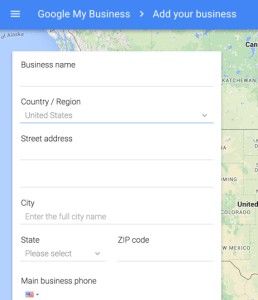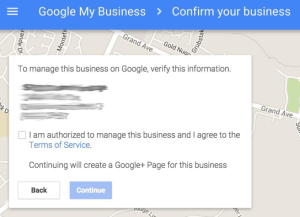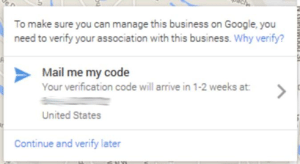The biggest challenge for any business is being found.
Word of mouth is highly effective to drive business. But being found in local search is what really matters. Billions of searches are done everyday online for a wide range of queries including products and services that your business offers. Ranking for those terms can make an incredible difference to your bottom line.
Still not convinced?
Google conducted a comprehensive study to better understand local search behavior. Here are key findings from that study:
- 4 in 5 consumers use search engines for local business information
- 88% use smartphones to conduct local searches
- 50% of local searches on a smartphone led to a store visit within a day
- Local searches were more likely to convert than non-local searches (18% versus 7%)
Getting your business listed on Google Maps is the best way to increase visibility for a local business.
Google My Business is the unified dashboard that lets business owners manage their profiles so the right information shows up on Search, Maps, and Google+.
If your business is not yet listed on Google Maps, you could be losing out on potential sales from local customers. The good news is that Google makes it rather easy to add or claim a business. Here we provide a step-by-step guide to getting listed on Google Maps.
Claim Your Business
If your business is already established it is likely already in the Google My Business directory. In this case all you would need to do is simply claim and verify the listing. But if the business is still new, you will need to create a new listing.
The first step is to go to Google My Business then click on Get on Google.
Sign in with your existing Google account or create a new one. Enter in the business name or full address and select the appropriate listing.
Create a New Listing
If the page is not displaying any results based on your search, you will need to create a new listing.
Completely fill out the form and include all the details about your business. Consistency is important so keep in mind how you want your listing to appear in other social profiles you create later on (e.g. Facebook, Yelp, etc.). Remember that the more information you provide, the better Google is able to correctly display your business listing.
At the bottom choose a category that is most appropriate for your business. There are preset options for each industry that automatically display as you type your search query. Then click Continue.
Verify Your Business
Without verification anyone (such as a competitor) could simply claim your listing or even remove it. To prevent this from happening, Google requires all new businesses to verify their business listing. This means waiting approximately 1 to 2 weeks for a postcard to arrive to your address which will include a PIN.
Verify the listing as soon as the postcard arrives in the mail. You only have 30 days before the PIN expires or else you will need to start the verification process over.
Complete Your New Google+ Page
Once you verify your listing, time to visit your new Google+ page. Really take the time to fill out all the fields especially the blurb about your business and include high quality images. Google pulls information from here when indexing new business profiles.
Assuming you did everything correctly at this point, you should now start to see your business on Search, Maps, and Google+. Getting listed in Google Maps is the first step to driving more local traffic to your business. But your job is still far from over as you will need to promote your new listing to increase its rankings in the search results.